How to use personal hotspot on Apple mobile phone
In today's digital age, the mobile hotspot function has become an essential tool for many users when they go out. The "Personal Hotspot" feature on Apple phones allows users to share cellular data networks with other devices, such as laptops, tablets or other phones. This article will introduce in detail how to use the personal hotspot function of Apple mobile phones, and provide relevant setup steps and precautions.
1. How to turn on personal hotspot on Apple mobile phone
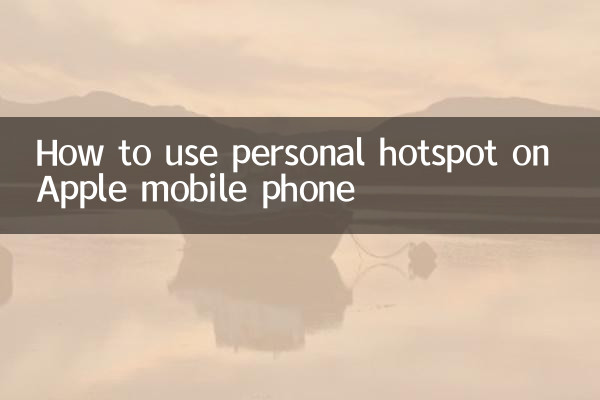
The personal hotspot function of Apple mobile phones can be turned on by following the following steps:
| steps | Operating Instructions |
|---|---|
| 1 | Open your phone's Settings app. |
| 2 | Click "Cellular" or "Mobile Data." |
| 3 | Select the "Personal Hotspot" option. |
| 4 | Turn on the "Allow others to join" switch. |
| 5 | Set a hotspot password (a strong password is recommended for security). |
2. Connect other devices to your personal hotspot
After turning on the personal hotspot, other devices can connect in the following ways:
| Device type | Connection method |
|---|---|
| iPhone/iPad | Find the hotspot name in Wi-Fi settings and enter the password. |
| laptop | Connect via Wi-Fi or USB cable (trusted device required). |
| Android devices | Search for the hotspot in Wi-Fi settings and enter the password. |
3. Common problems and solutions
When using personal hotspots, you may encounter some problems. The following are common problems and solutions:
| question | Solution |
|---|---|
| Hotspot cannot be opened | Check whether cellular data is on, or restart your phone. |
| Other devices cannot connect | Confirm that the password is entered correctly, or reset the hotspot settings. |
| Slow connection | Close unnecessary background apps or move closer to your phone to boost the signal. |
4. Precautions for personal hot spots
When using a personal hotspot, you need to pay attention to the following points:
1.Traffic consumption: Sharing hotspots will consume a lot of cellular data. It is recommended to use it in a Wi-Fi environment or purchase a high-traffic package.
2.Battery life: Turning on the hotspot will speed up the power consumption of the mobile phone. It is recommended to carry a power bank with you.
3.security: Be sure to set a strong password to avoid data leakage caused by strangers connecting.
4.Carrier restrictions: Some operators may restrict hotspot functions or charge additional fees. Please confirm the package terms in advance.
5. Summary
The personal hotspot function of Apple mobile phones provides users with a convenient way to share the network. Whether it is a business trip, travel or temporary office, it can meet the needs of multiple devices for networking. Through the detailed steps and precautions in this article, users can easily master how to use hotspots and avoid common problems. If you still have questions, it is recommended to consult Apple official support or operator customer service.

check the details
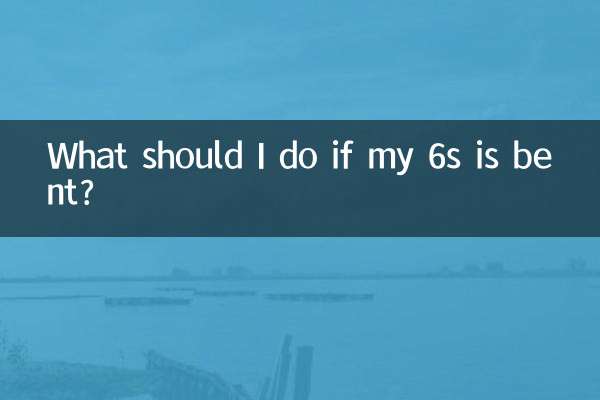
check the details